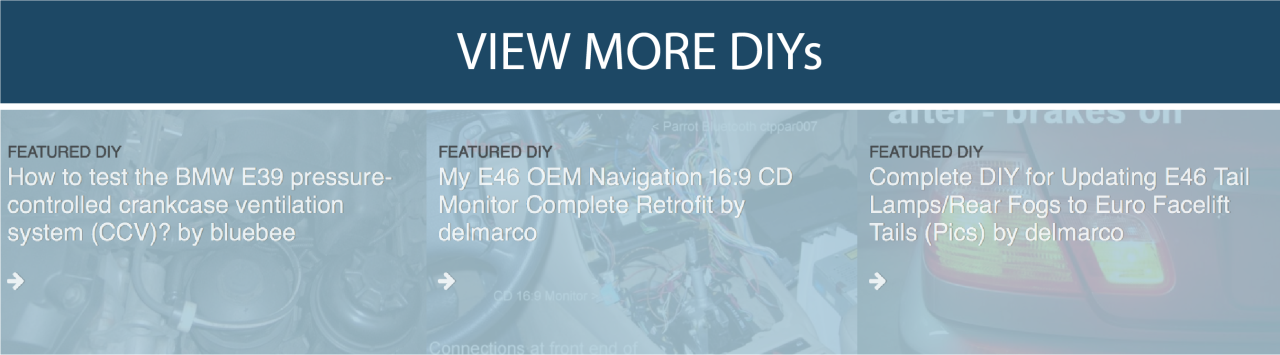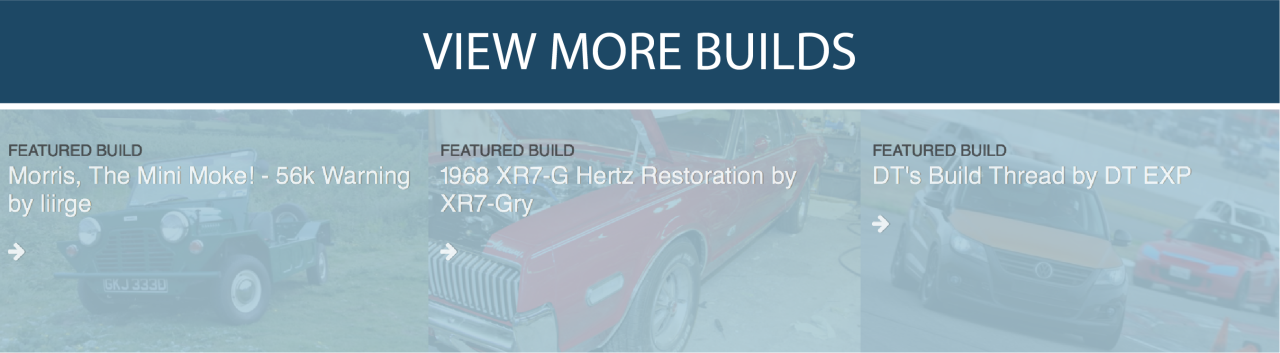You must be logged in to rate content!
6 minute read
BMW E46 X5 E39 X3 OEM Navigation CD 16:9 Monitor MK4 2010 TELE ATLAS Full Review
Compliments of delmarco @ www.bimmerfest.com
10-16-2010
Finally everything you wanted to know about the BMW E46 Navigation MK4 GPS System Demystified.
This is a complete review for the GPS Mapping and Guidance Navigation Features found on BMW cars with the MK4 Navigation computer and 16:9 Navigation Monitors running the latest v.31/32 software as of 10/10/10 and using the 2010 Year Tele Atlas North America High DVD set.
PART ONE:
PART TWO:
Rated by me: 4.5 stars out of 5 stars 
I reviewed and rated it based on key areas that many in car navigation electronics are critiqued on. These are Speed, Integration with other I.C.E components, Precision, Route Guidance, Map clarity
POSITIVES: 
-Has a lot of USEFUL and solid features
-Very Quick! Start up & Loading Maps, Also finds GPS Signal Quick
-Seamless integration with other I.C.E Radio functions and Bluetooth
-Map Clarity and Graphics are clear and GPS location mapping is very precise
-Visual and Vocal Directions are also on point
-Navigation Voice Prompt works seamlessly with your music so nothing is paused or disrupted (see video). The voice can also be lowered or raised depending on your tastes.
NEGATIVES: 
-Uses DVDs over Hard Drive or SD Cards (not really a full negative since DVDs are really quick to load and easy for updating the maps)
-DVDs are EXPENSIVE! $200 per DVD (1 for East and 1 for West coast) = $400 for the full country with a little bit of Canada and Mexico. You can buy a Round Trip Airline ticket to most places mapped on the entire DVD set for $400!
-Takes a long time to get use to controls and using it. Took me a full week to learn some of the main functions on GPS where as a Tom Tom Go is easy to use and fully understand minutes out of the box.
-A lot of the cool features are buried deep in the menu and takes a while to find and learn to use. 
-Entering addresses on the Input Screen on the fly is not advised. The selection text is tiny and it hard to input a destination whiles driving or at a red light. Bigger text on the input screen and a touch screen would make this easier. Not really a full negative since it is against the law and dangerous to be entering information on hand held devices whiles driving.
-Retrofit kits may need coding for some cars and cost around $80 to $200 depending on which dealership you go to.
- The instruction manual that comes with the retrofit kit can be much better at explaining some of the features
Here are some screen shots:
Settings Screen:
Here you can modify many aspects of the Navigation Features in regards to display (full or split screen as well as colours and contrast/brightness settings), sound (navigation volume and language) and data (clock/date)-
Navigation Guidance Route Data Display in Full Screen Mode:
This is the main screen when you start navigation guidance. It has ALL the information for your trip. It can be switched to the Navigation Guidance Route Map Screenthat displays the map with the guidance information and route embedded into the map. When the Bluetooth is On and you are in conversation. The Navigation Voice is completely muted and automatically turned off to allow you to talk thru the Bluetooth. Because of that this Data Display Screen will flash up and visually prompt the drivergiving him/her the current guidance information at a driving interval where the voice would normally speak to give guidance-
Navigation Guidance Route Data Display in Split Screen Mode:
Here is your current music information alongside your Navigation Guidance Information. In this mode you will still get the voice guidance prompts as long as you are not using the bluetooth system. Pressing Info or Switch Display button will switch between the music info and the navigation map screen (or computer depending on what you had open last) whiles the navigation route data guidance information will remain shown on the right side of the split screen-
Navigation Guidance Route Map Display in Full Screen Mode:
Here is the Route Map Display that details your route in the map with a white line. GPS information is embedding into the map for distance to next action and distance to destination. It doesn't show as much info as the Route Data Display screen (you don't get ETA to destination in the Route Map Display). Pressing Info or Switch Display button will switch between the music info and this Route Map screen (it will also switch to computer or Bluetooth depending on what you had open last). You also get continued voice guidance prompts in this mode providing the bluetooth is not in use.
Navigation Guidance Route Map Display in Split Screen Mode:
Here is your Route Map Display information alongside your Route Data Information. In this mode you will still get the voice guidance prompts as long as you are not using the Bluetooth system. Pressing Info or Switch Display button will switch between the current Music info and ONLY the navigation Route Map screen whiles the navigation Route Data information will remain shown on the right side of the split screen-