You must be logged in to rate content!
7 minute read
Guide to SuperChips TM Tuning
Compliments of Eimer123 @ dodgeforum.com
Ok here it is as promised. Lots of pics. I will try and explain as we go.
Guide to SuperChips TM controls
I know this looks like a lot of work, but its goes really fast the second time around!
Step 1. With engine off plug your tuner in and follow the instructions.
Step 2. Once you are at the main menu select [Tune Vehicle]
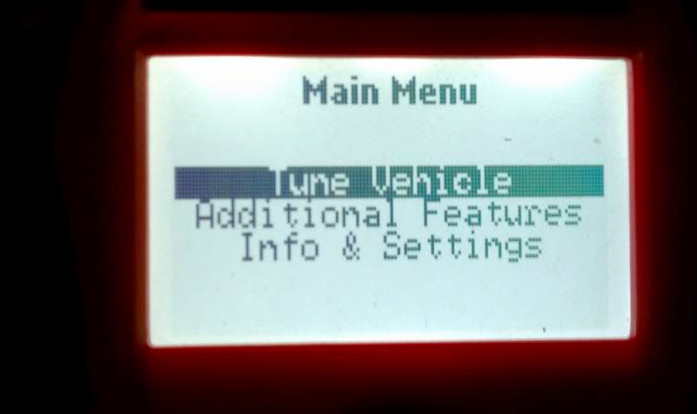
Step 3. Next screen select [Advanced Tune]
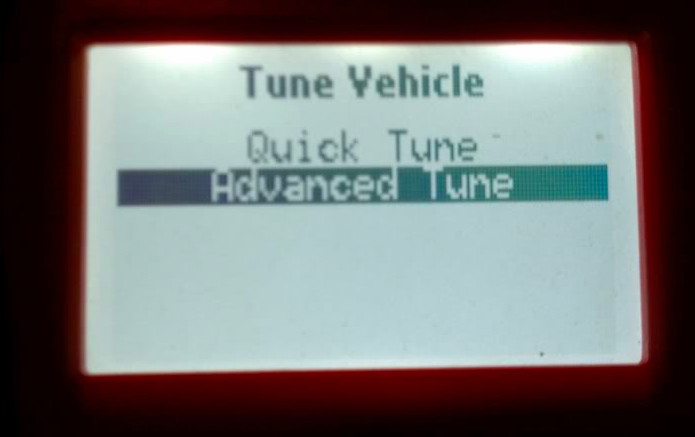
Step 4. Follow the instructions shown on the screen (yours may vary)
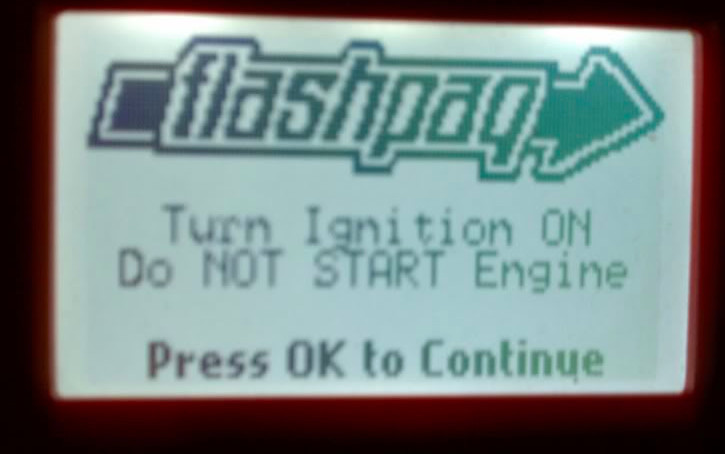
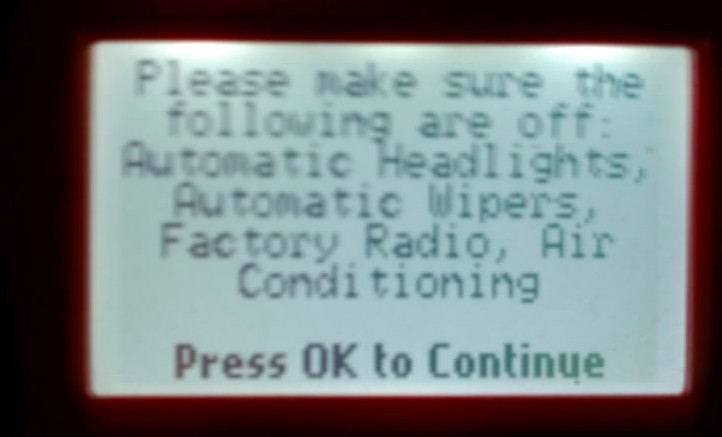
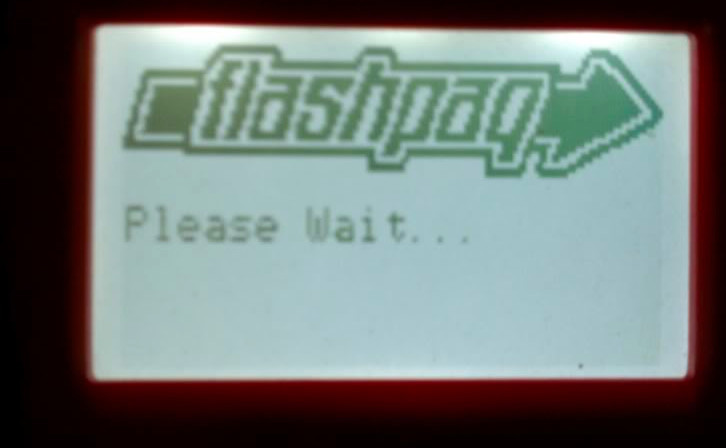
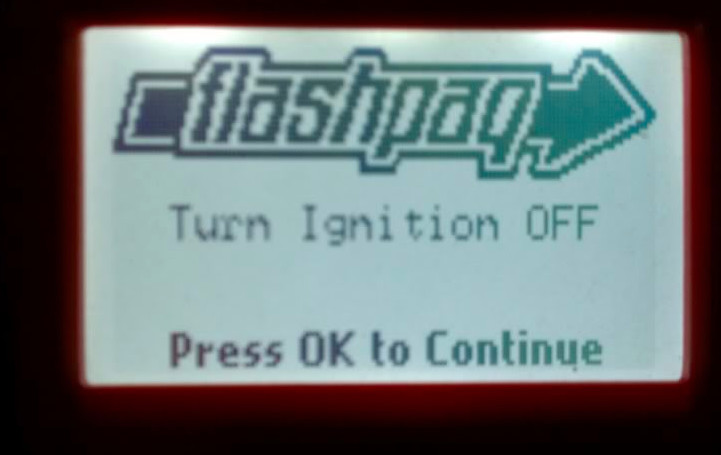
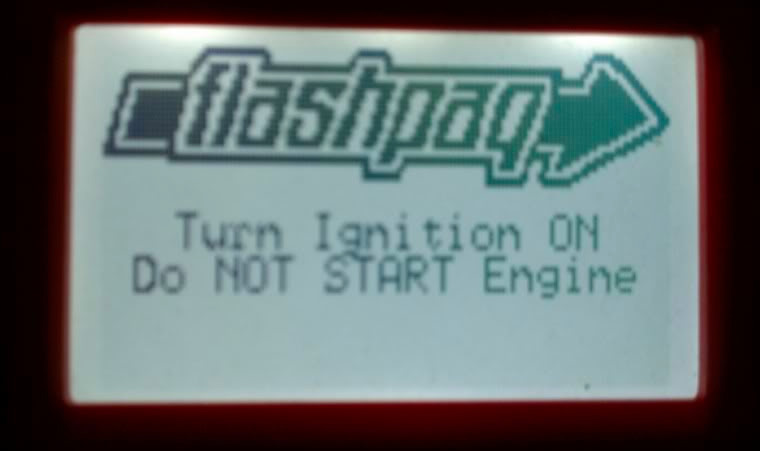
Step 5. Select [Power Levels]

Step 6. Select which power level you want to use [Performance 91], [Towing], [87 Octane], or [Mileage XS]. All allow TM Tuning.
Step 7. Select [Options]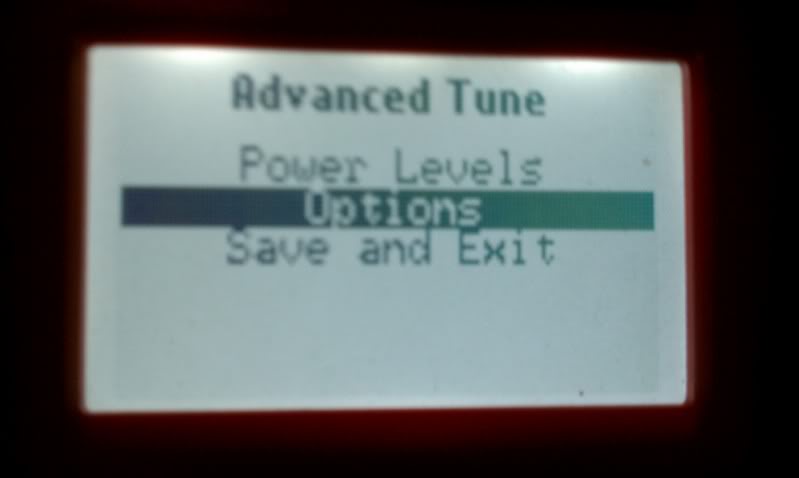
Step 8. Scroll down and select [Torque Management]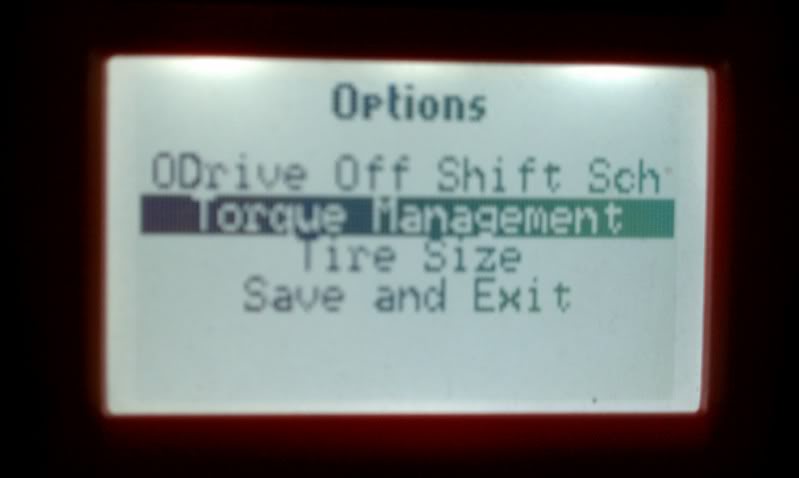
Step 9. Select [Select Trq. Tbls]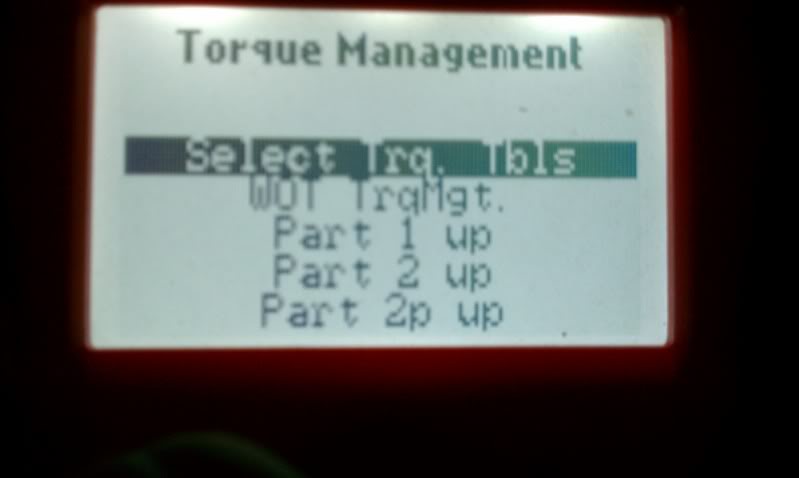
Step 10. Select [WOT Trq]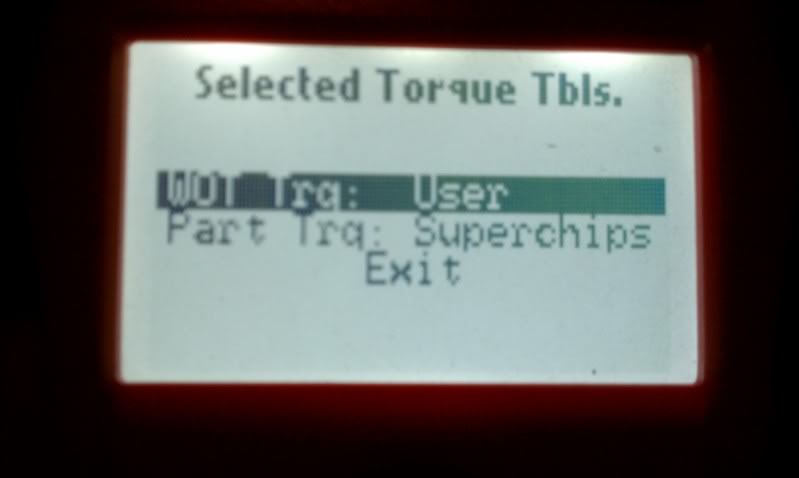
Step 11. Select [User] then Select [Exit]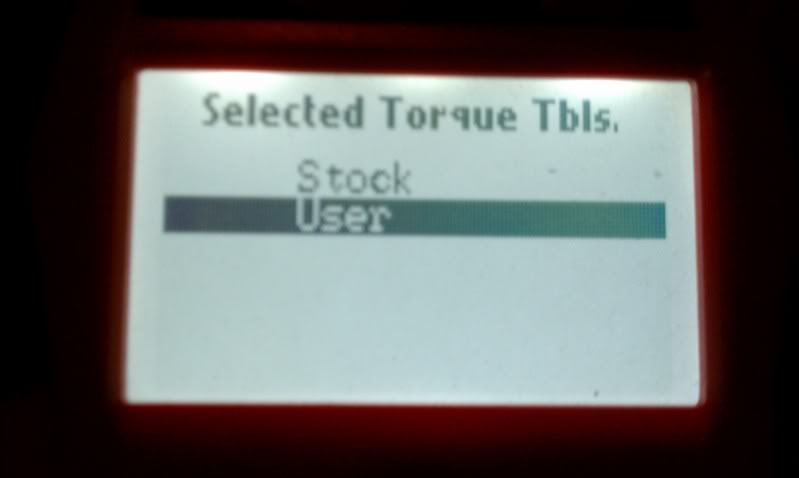
Step 12. Select [Part Trq] - then Select [User] - then Select [Exit]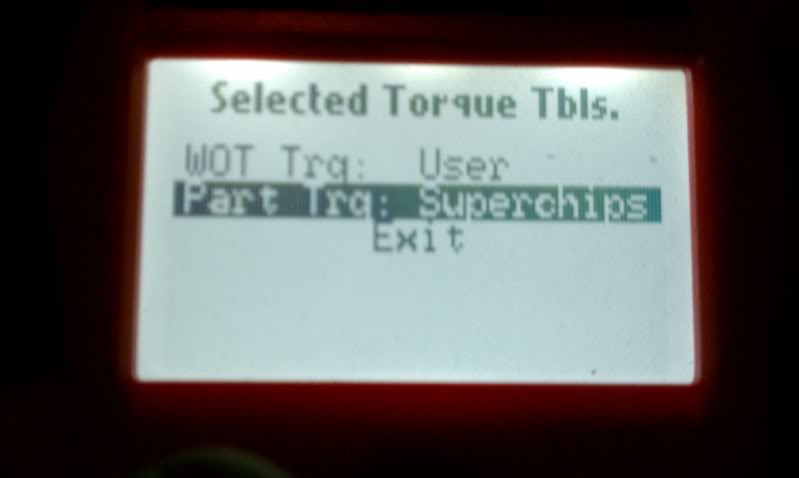
Step 13. Select [Exit] again to leave the Torque Tbls screen
Step 14. Select [WOT TrqMgt.]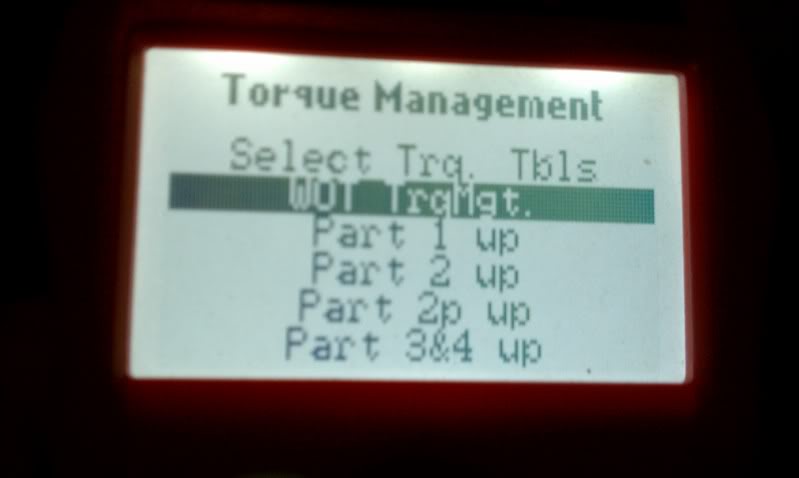
Step 15. You will see a list of 4 options
[_1st_]
[_2nd_]
[2nd_P] -this is your passing gear, downshifting from 3rd or 4th for passing or speeding up
[3and4]
Select [_1st_]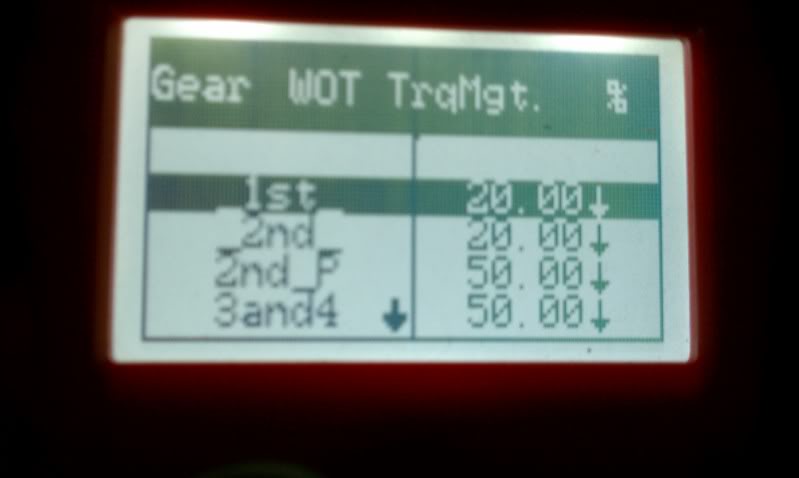
Set what percentage you want - 0% = ridiculous hard shift (I do not recommend this) 100% = stock shift - when done click (ok) on tuner.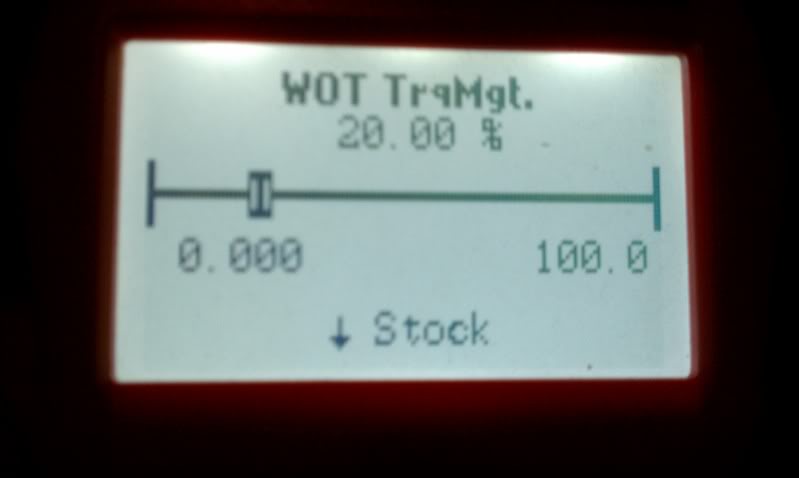
Select [_2nd_]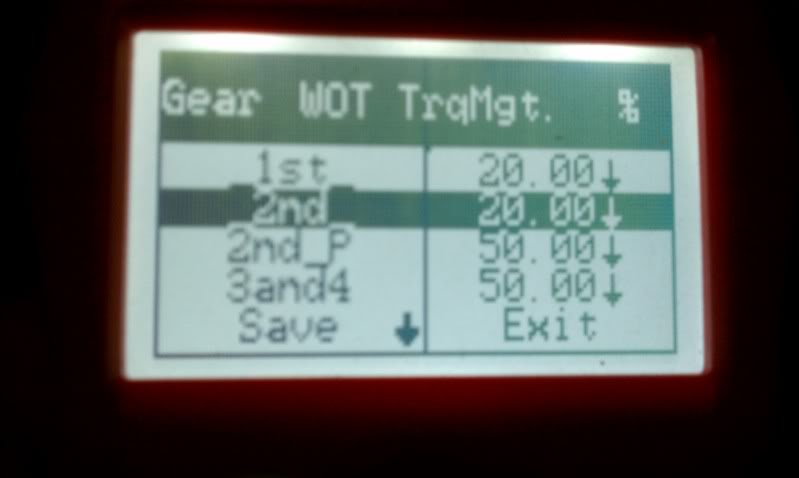
Set what percentage you want - 0% = ridiculous hard shift (I do not recommend this) 100% = stock shift - when done click (ok) on tuner.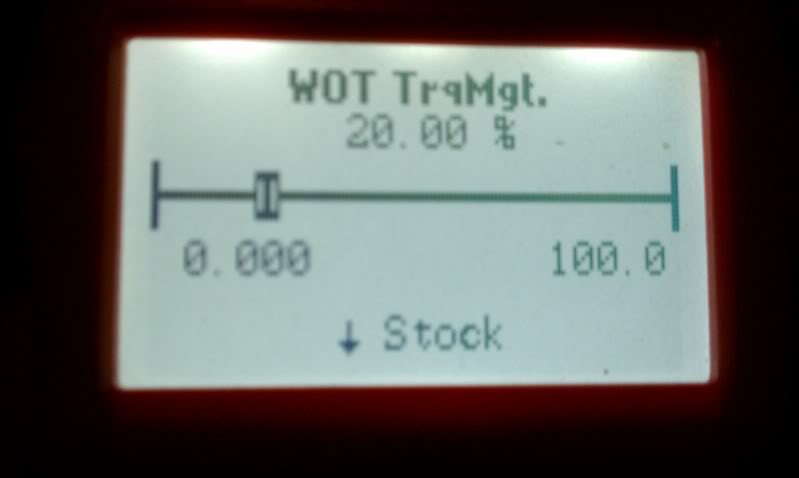
Select [3and4]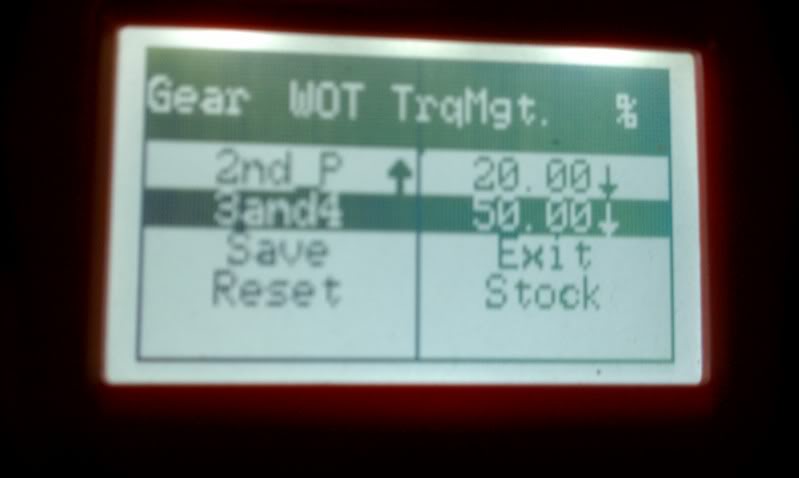
Set what percentage you want - 0% = ridiculous hard shift (I do not recommend this) 100% = stock shift - when done click (ok) on tuner.
Step 16. Select [Save | Exit]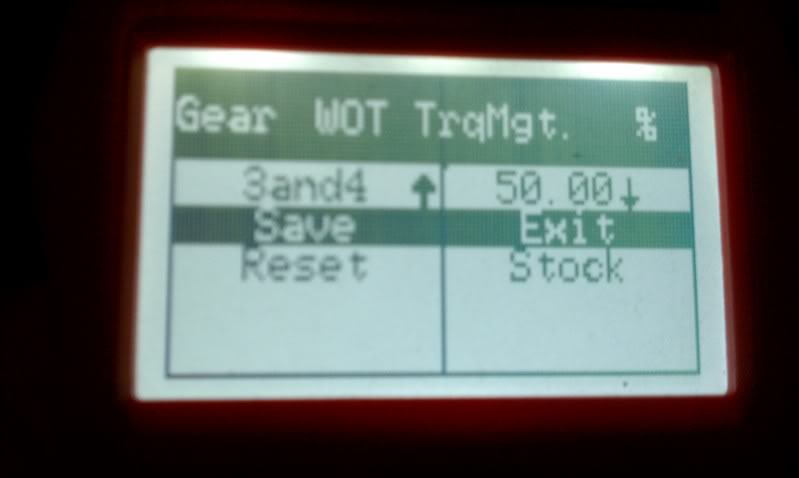
Step 17. Select [Part 1 up]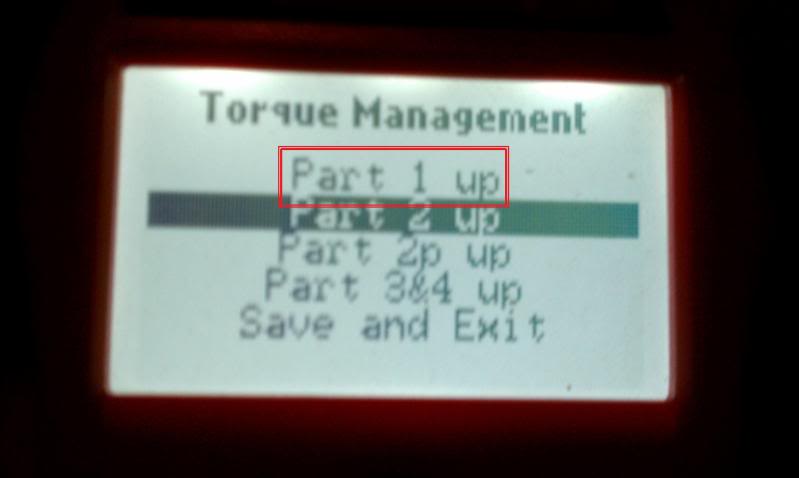
Step 18. [Part 1 up] has 4 options (this gear has 4 shift ranges)
[1696] RPM TM setting - 0% = very hard shift 100%=stock
[3360] RPM TM setting - 0% = very hard shift 100%=stock
[4480] RPM TM setting - 0% = very hard shift 100%=stock
[5056] RPM TM setting - 0% = very hard shift 100%=stock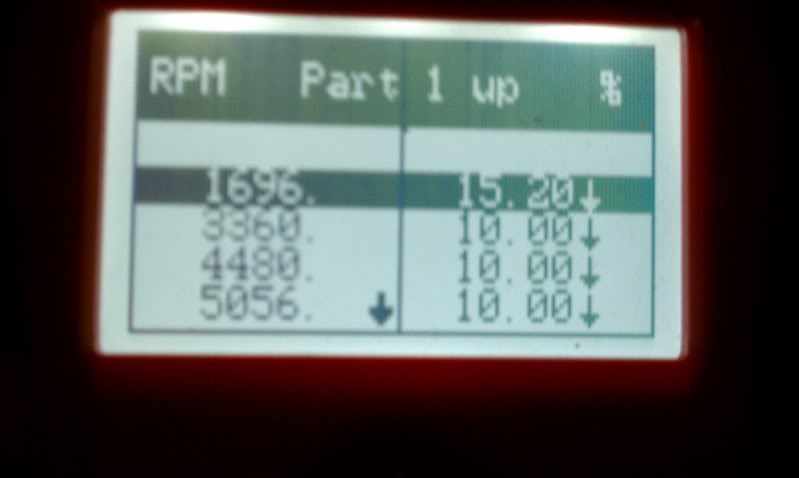
Step 19. Select [Save | Exit]
Step 20. Select [Part 2 up]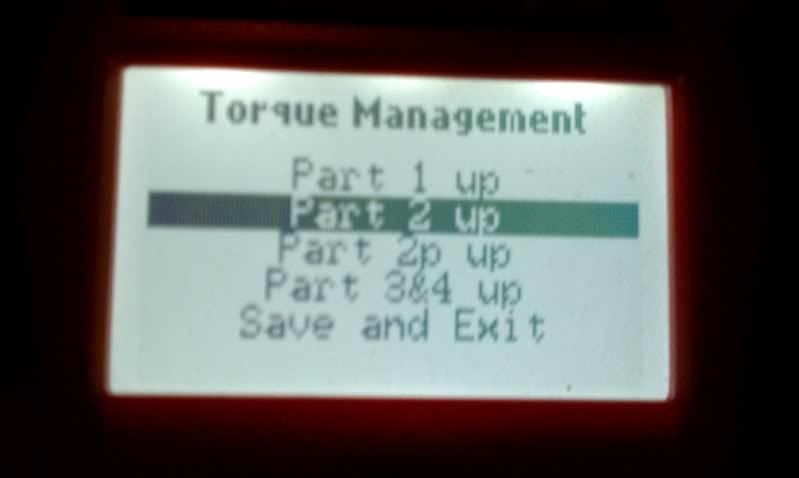
Step 21. [Part 2 up] has 4 options (this gear has 4 shift ranges)
[1632] RPM TM setting - 0% = very hard shift 100%=stock
[3232] RPM TM setting - 0% = very hard shift 100%=stock
[3328] RPM TM setting - 0% = very hard shift 100%=stock
[4384] RPM TM setting - 0% = very hard shift 100%=stock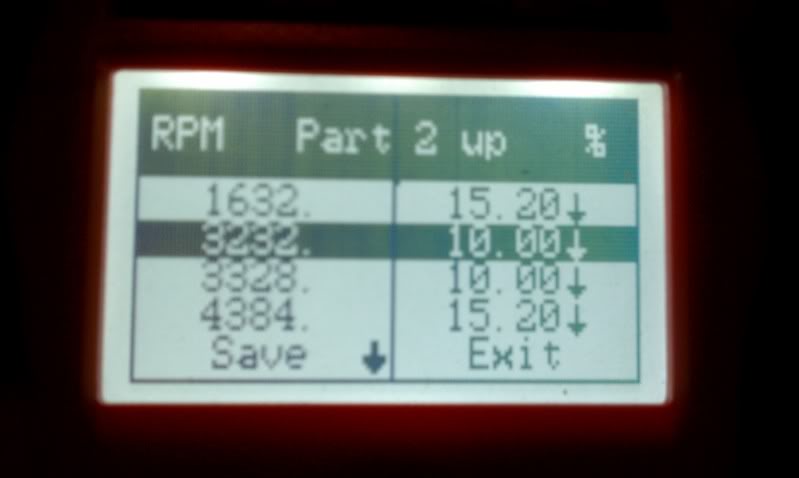
Step 22. Select [Part 3and4 up]
Step 23. [Part 3and4 up] has 4 options (this gear has 4 shift ranges)
[992] RPM TM setting - 0% = very hard shift 100%=stock
[3808] RPM TM setting - 0% = very hard shift 100%=stock
[4608] RPM TM setting - 0% = very hard shift 100%=stock
[5504] RPM TM setting - 0% = very hard shift 100%=stock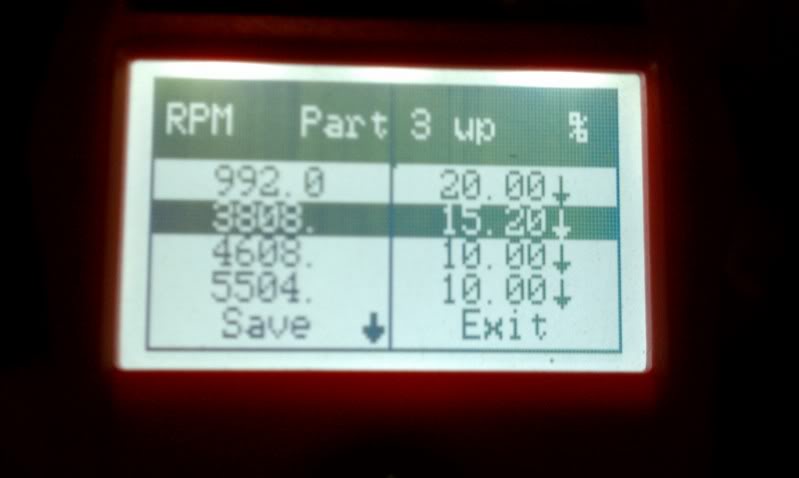
Step 24. Select [Save | Exit]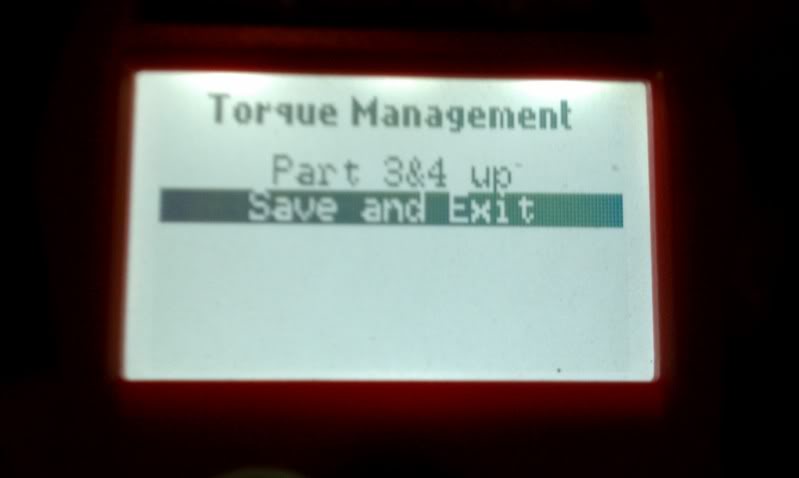
Step 25. Select [Save | Exit]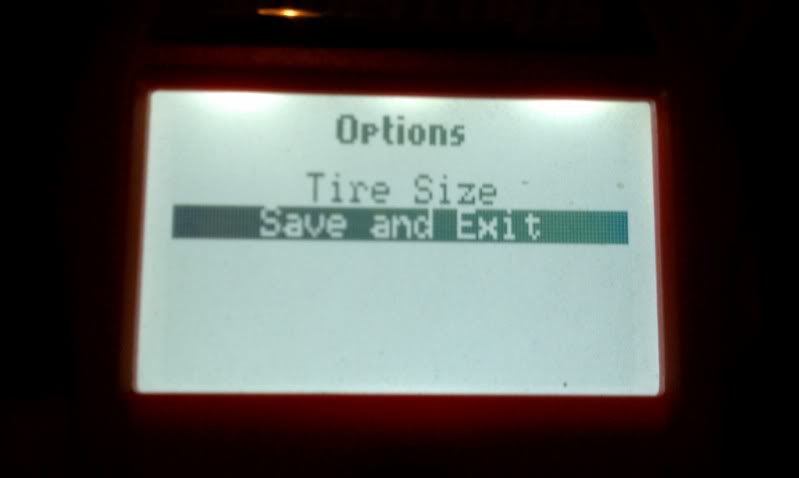
Step 26. Select [YES]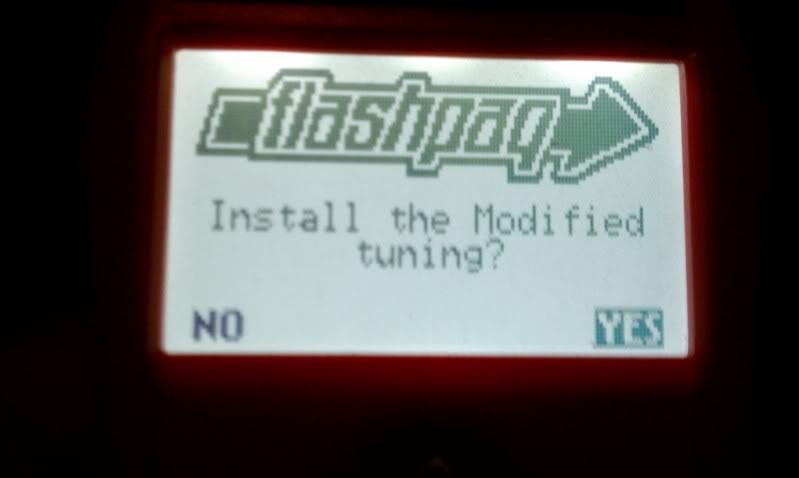
Step 27. Building file 1 - {WAIT} 34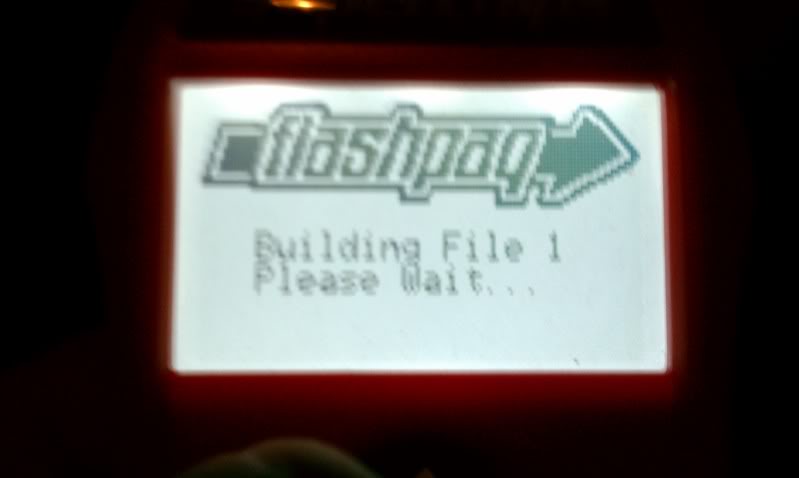
Step 28. Building file 2 - {WAIT}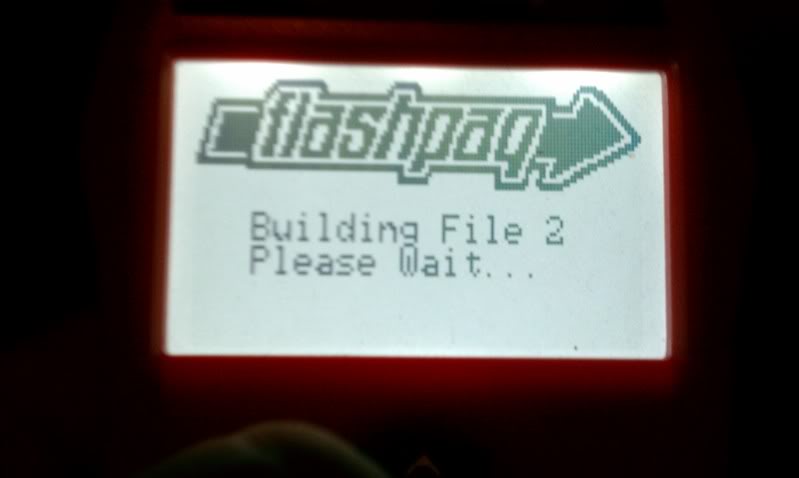
Step 29. Programming File 1 - {WAIT}
Step 30. Follow Screen - {WAIT}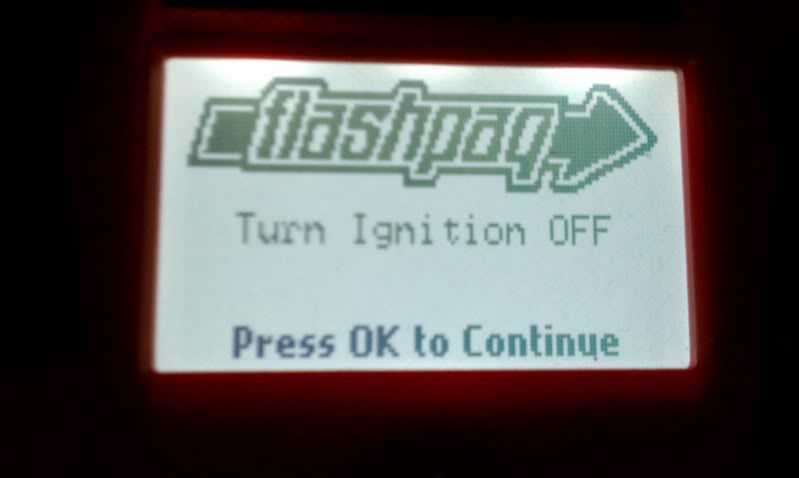
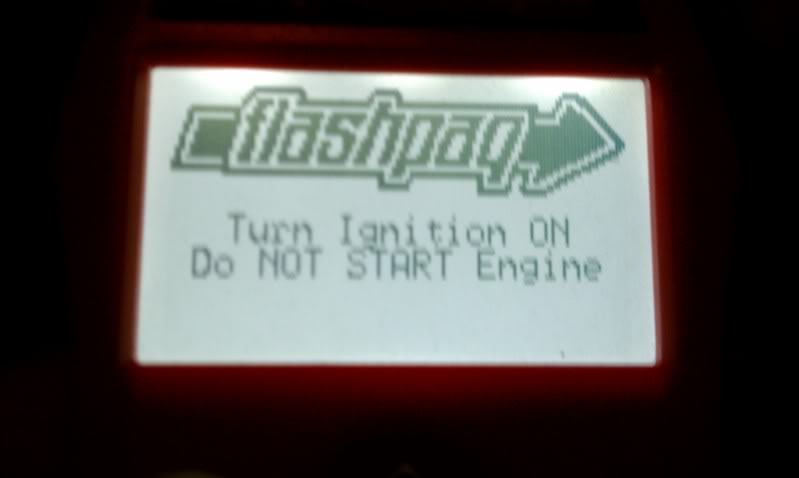
Step 31. Programming File 2 - {WAIT this takes a while}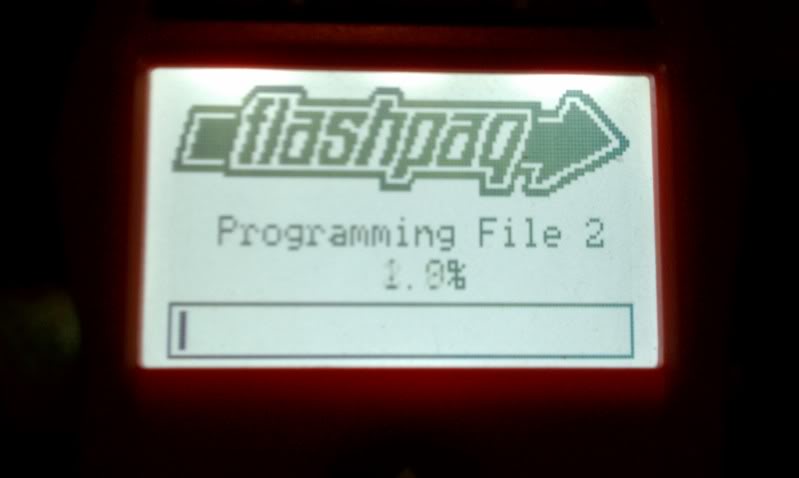
Step 32. Follow Screen - {WAIT}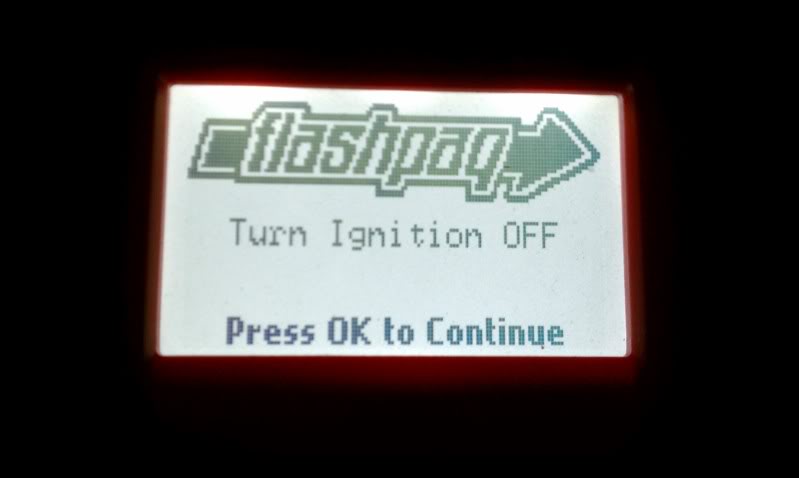
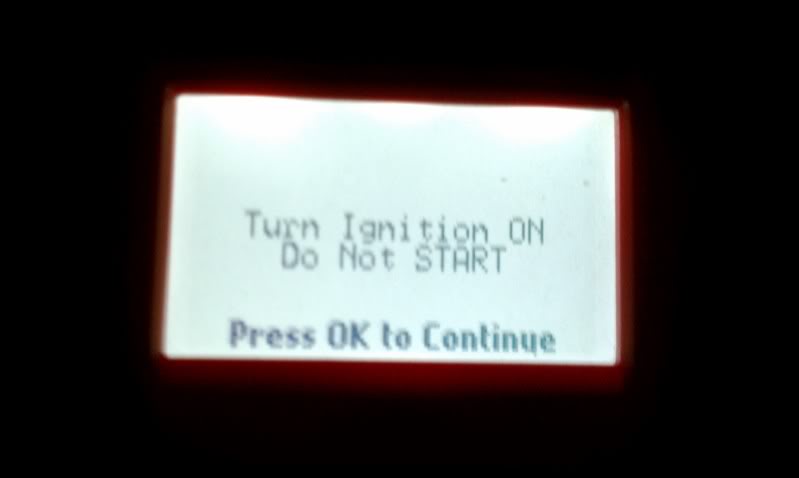
Step 33. Vehicle has TUNING Installed!!!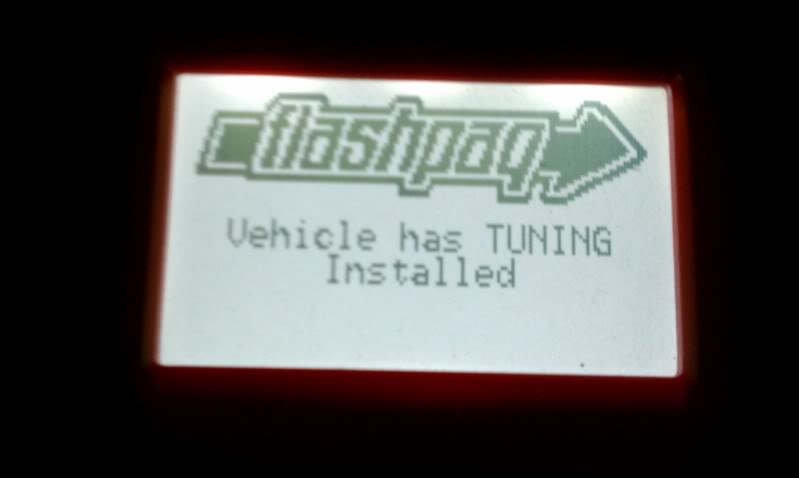
Step 34. Turn Vehicle to off
Step 35. Unplug tuner
Step 36. Last and final step (start the truck and go burn some rubber)!!