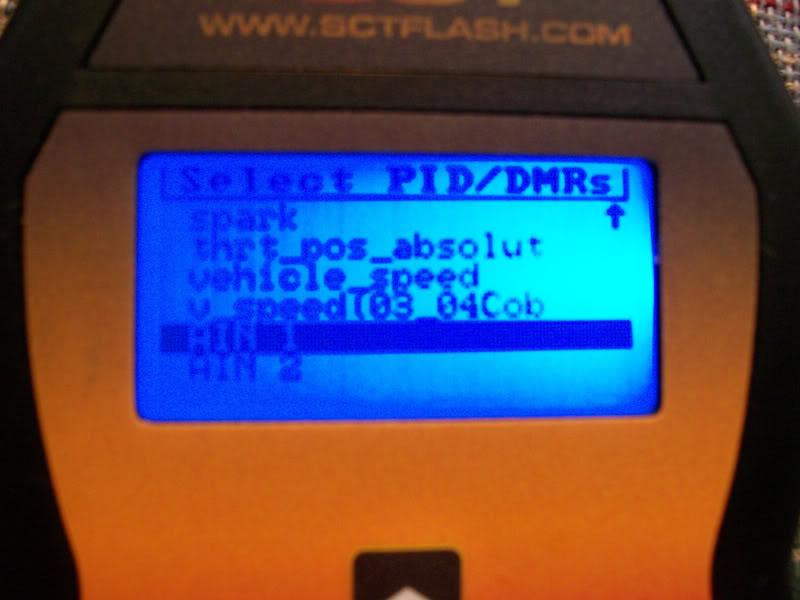You must be logged in to rate content!
4 minute read
How-To Datalog Wideband On XCAL 3
Compliments of Wagamos @ focusfanatics.com
10-24-2008
This is a how to for wiring your Wideband so that you can datalog with an Xcal3 and then how to setup your datalog file. I did this with my Innovate LC-1 wideband. Should be similar with any wideband, just different color wires for your wideband sensor. You can look in your wideband manual for the diagram for that.
Tools:
Wire Strippers
Soldering Iron
Solder
Heatshrink (optional)
Electrical tape
Terminal Connector
Lighter (only if you are going to use heatshrink)
Other things:
Xcal 3
6-pin Firewire cable (mine was 6 ft which is more than enough)
Pin chart that SCT's firewire cable comes with. It also worked from the one that I got from the computer supply store. If your colors are different then you will have to pin out your cable.
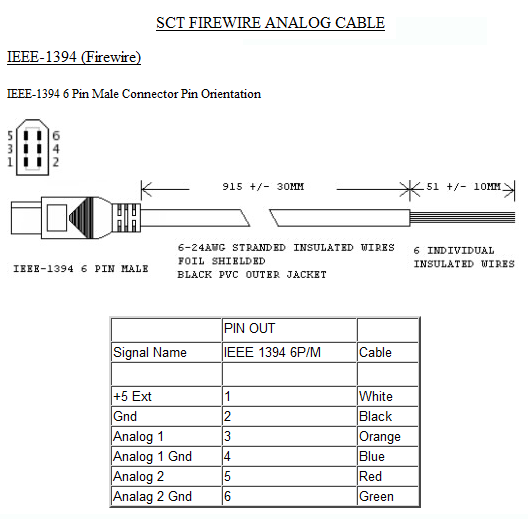
Lets begin!
WIRING WIDEBAND AND FIREWIRE TOGETHER
Step 1: Cut one end of the firewire off and strip enough of the outer wire off so that you can work with it. This is what you will see.

Step 2: Separate the wires so that you have the two input wire bundles available. Then strip the ends of all the wires except for the 5v (white) and the input 2 (red). Take the black, green, and blue wires and pull them to the side, these are your three ground wires for the firewire. You will later connect these with the ground wires from the wideband sensor.


(Optional Step): Put a piece of heatshrink tube over the analog output 2 wire (brown).
Step 3: Solder the Analog output 2 wire (brown) from the wideband to the analog input 1 wire (orange) from the firewire. Then place the heatshrink over the exposed wire and use the lighter to shrink it to fit the wire. Also fold the white and red wires over and use electrical tape to cover the ends.

Step 4: Take your terminal connector and the 5 ground wires and solder them together in the terminal connector. Should be the 3 firewire grounds black, green, and blue. Should also be the 2 wideband grounds white and blue.

Step 5: Find a spot to ground your wires and bolt them down tight. This is what I used but I do have all my wires located inside the car.

SETTING UP DATALOG FILE IN THE XCAL 3
Step 1: Power up the Xcal 3.
Step 2: Go to Datalogging and Setup datalog.

Step 3: Hit select to Overwrite previous configuration. Then choose the gasoline.dlf file.
Step 4: Scroll down to the bottom and you will see AIN 1, select it and then select wideband. Choose any other choices that you want to datalog as well, then hit cancel. You will be presented with a screen to choose your analog 1 input. Choose wideband. Then select your wideband (mine was LC-1). Then save your file. Thats it for setting up the datalog file.