You must be logged in to rate content!
4 minute read

Whats in your garage?
We built DIYauto.com to be the Ultimate Gearhead Encyclopedia and social network. Our ride pages are a great place to show off your vehicles. You can post photos, videos, stats, mods. You can even track your progress with a build thread! With our new follow feature, your friends can follow along as you build your dream car or truck!
This quick video will show you how to add and edit your rides. For step-by-step instructions continue reading.
Here is how to view and set up your ride pages.
To view your rides, or add a new ride, login and click the post button at the top of the screen. Clicking the arrow next to "Rides" shows a list of your rides, to add a new one click "+ New".
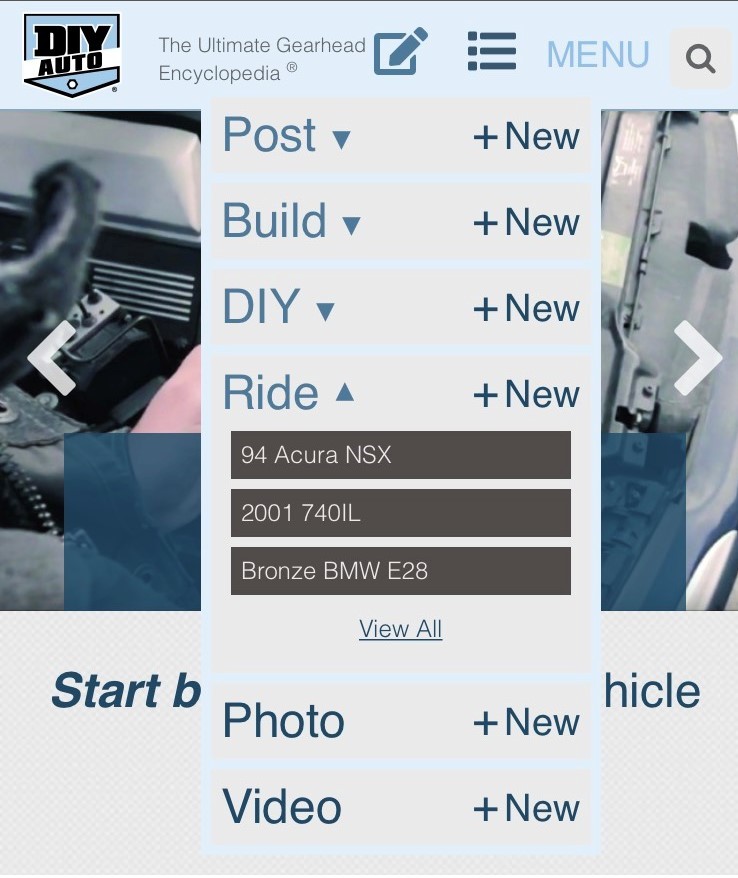
You can also go to your profile and view your list of rides there. Click the blue pencil to add to your ride page. At the bottom of the list is a button to add a new ride.
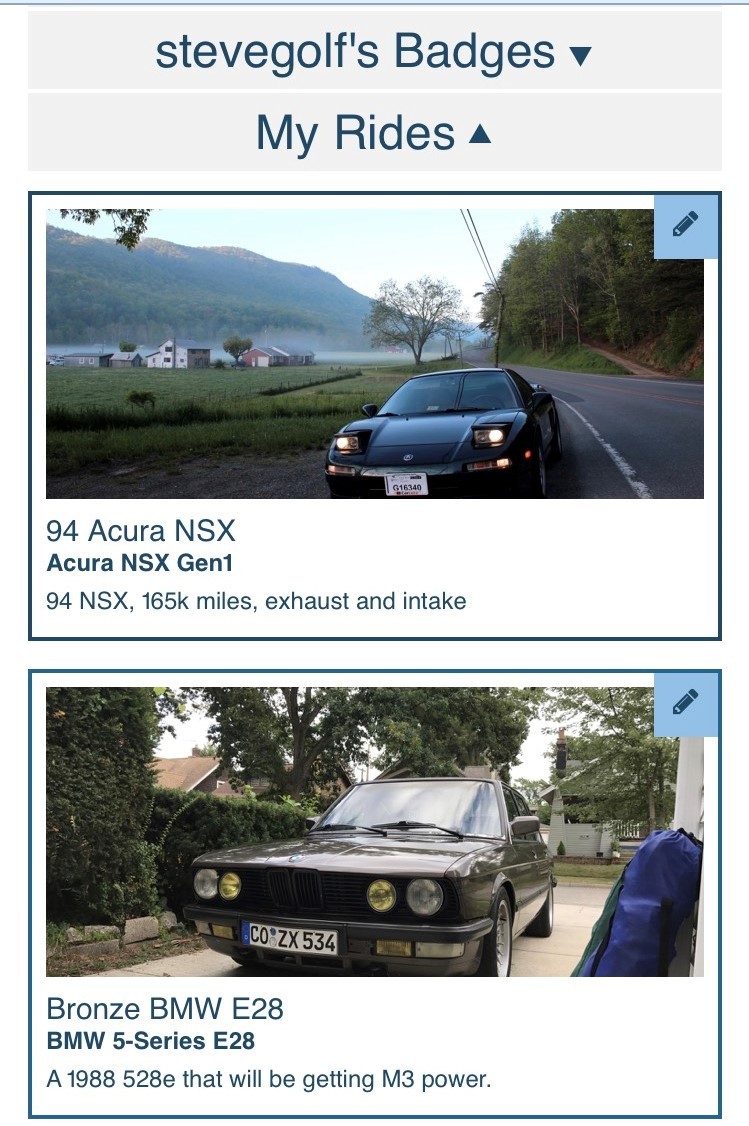
When you add a new ride you will choose the year, make, model, and engine. You can add a description, photos, videos, and more.
This information is displayed on your ride page. On the top of your ride page is a follow button, your ride's rating, as well as buttons to share your ride on social media.
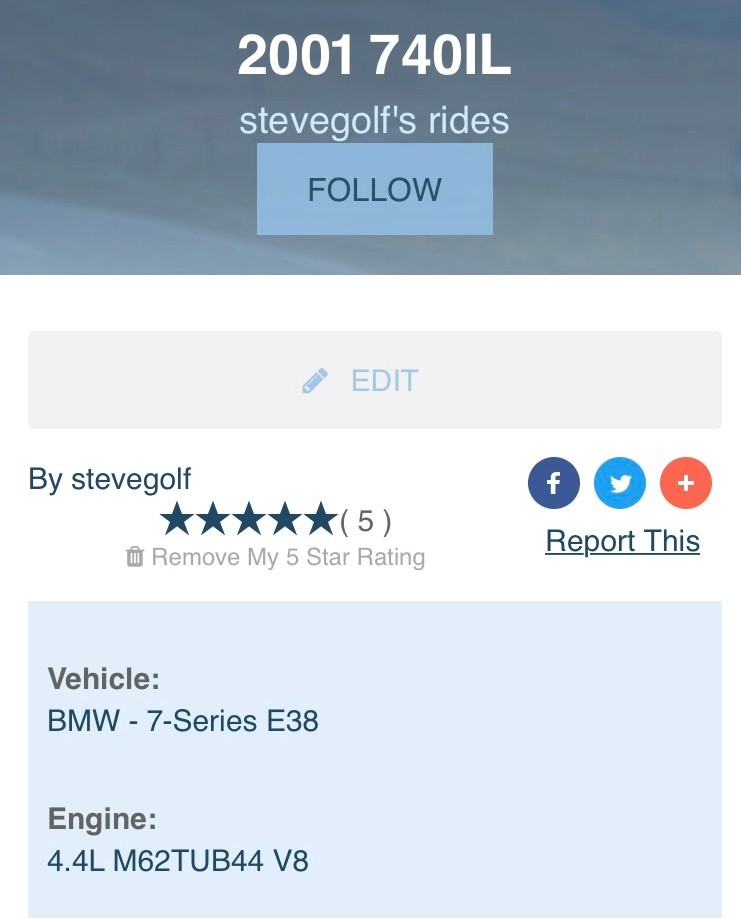
Below that is a photo slide show, and a description area where you can post your ride's story, mods, and more!
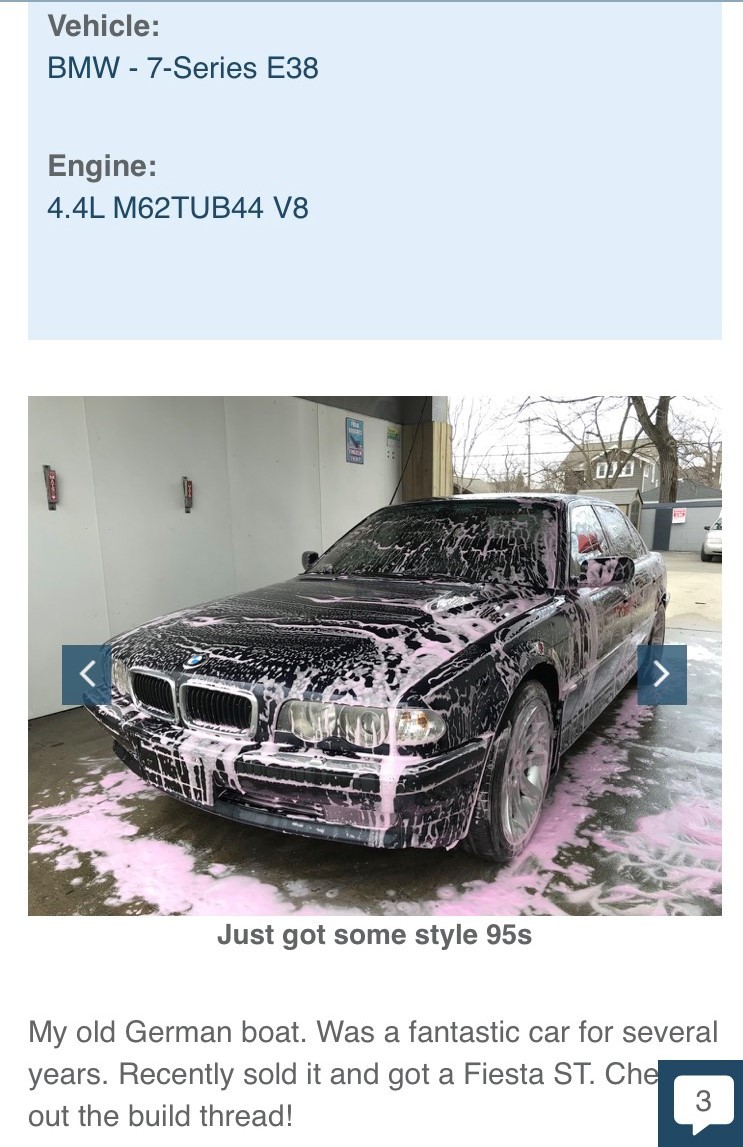
Below that are all the articles you've posted about your ride. If you write a DIY on how to do a particular mod, or start a build thread, it will be displayed here.
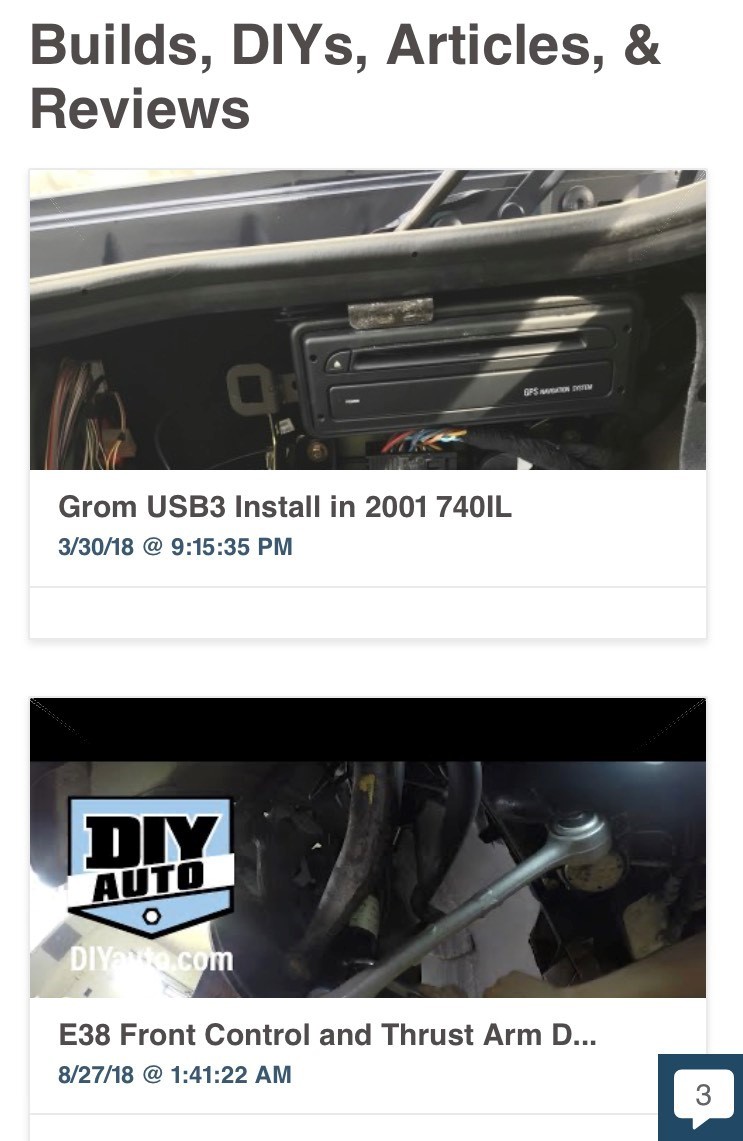
At the very bottom is the comment section, where people can comment and ask questions about your ride.
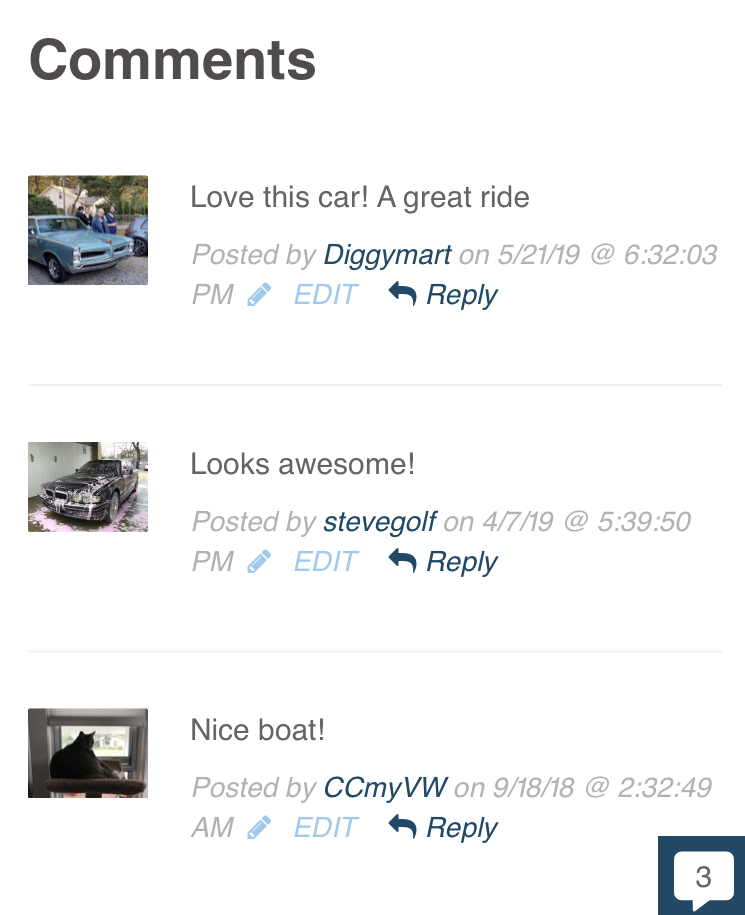
Want check out all the other rides added to DIYauto.com? You can see a list by clicking "Rides" in the top menu. Or you can click "Choose your Vehicle" to navigate to a vehicle page and view the user rides there.
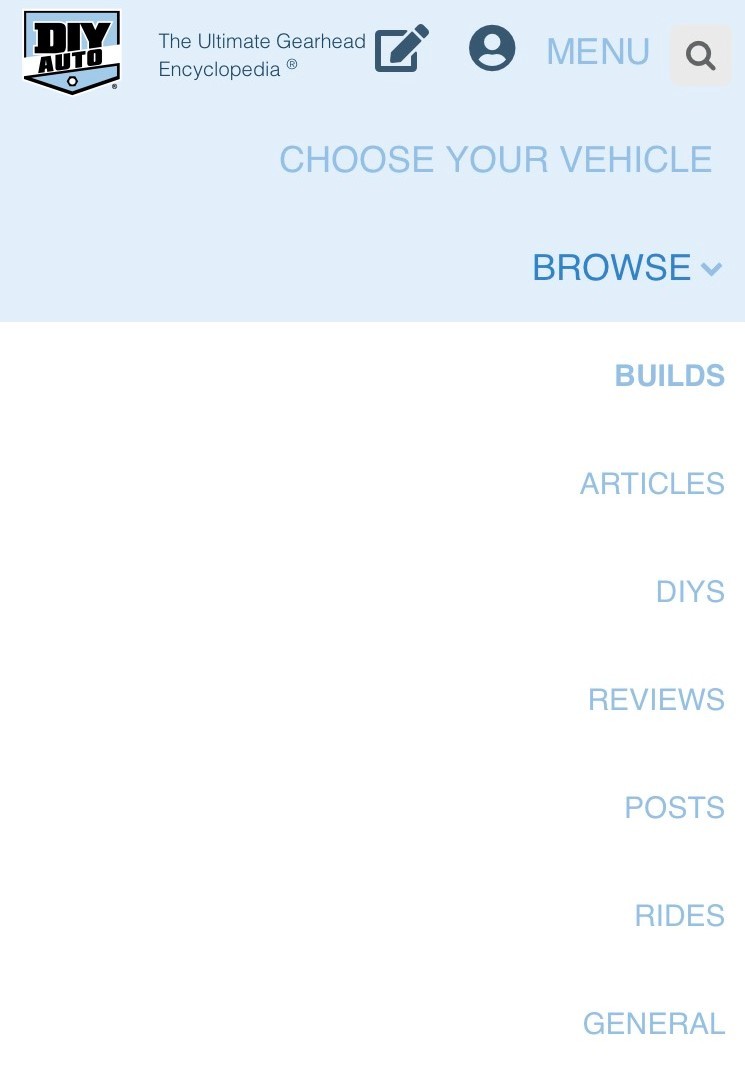
There you have it! Now you can fill your virtual garage with your rides, add all the important info, and share them with your friends! Make sure to check out other user's ride pages and like and comment. We are looking forward to seeing what you got!
For more info on how to use DIYauto.com check out our help section.
Thanks again for being part of the DIYauto.com community!
Steve and Nick
Powered by Froala Editor